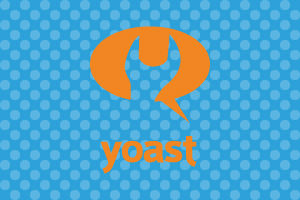If you want to go beyond basic WordPress SEO, WordPress SEO by Yoast beats its competitors with its extensive list of features. It’s also easy to set up, but if you are new to WordPress or are a WordPress designer and this is your first time using the plugin, you may need a little additional commentary in some areas to add to the explanations that the free plugin itself provides.
Getting Started with Yoast
Start at the dashboard by disabling the advanced SEO Meta box for posts, if you have other writers working with you that may not be able to handle its advanced features. It’s also recommended that you verify your site with Google Webmaster Tools for more info on your site health and other stats. That’s all that you need to do at the dashboard.
Setting Up Metas and Titles
This is an important step that you should take time with. First, under the ‘General’ tab of this section, check the ‘Force rewrite titles’ box to make sure the changes you make in Yoast will show up at the front end. Also check the ‘Noindex subpages of archives’ box to prevent users from landing up on irrelevant archive pages of your site from searches. If you’re listed on DMOZ or Yahoo directories, check the ‘add noydir’ and ‘add nood p tag’ to make sure search engines use the new Meta data and not the ones from the directories.
Move on to the Home tab, where you can set the homepage Meta title and descriptions. The ‘Help’ tab will give you a list of available tags you can use for this. The ‘Taxonomies’, ‘Post Types’ and ‘Other’ tabs will let you set Meta data across posts, pages and taxonomies on your site. Also, in the ‘Other’ tab, you can disable date-based and author-based archives.
Setting Up Social
As long as you don’t have other plugins that are being used for social promotion, you can use the WordPress SEO social feature of Yoast with great results. First, add the OpenGraph Meta data by checking the box to link with Facebook and Twitter. Facebook will then be able to pull Meta data from pages that are linked internally on the social network. For Twitter, you will have to be approved for participation in Twitter cards. You can also access Insights for your site by adding yourself as a Facebook admin.
XML Sitemaps
Check the XML Sitemap box to make it easier for Google search engine bots to navigate your website.
Permalink
Most regular users will not require touching anything in this section.
Internal Links
This section allows you to set up ‘breadcrumbs’ for human readers for easier navigation. Many themes have built-in breadcrumbs, so if you’re uncomfortable with the codes that some themes with native support for breadcrumbs require, you don’t need to touch this section either.
RSS
To prevent what is called RSS scraping by unscrupulous webmasters from republishing your content, add your link to a header or footer. This will make sure you’ll always be credited.
Import and Export
This section lets you easily import Meta data from other WordPress SEO plugins that you’ve already been using, without having to start from scratch.
Edit Files
This section is for advanced users. It enables you to edit your website’s robot.txt files and .htaccess file.
Using Yoast Features for Posts and Pages
Once you’ve set up Yoast and optimized your site, set up Meta titles across pages and posts, linked to social and created an XML sitemap, you can now begin to explore the full functionality of the plugin for individual posts or pages.
Meta Data and Focus keyword
On each post or page screen, you should find the SEO by Yoast Meta box. Under the General tab, you’ll find the Focus Keyword, Snippet Preview, SEO Title and Meta Description fields. Take some time to fill in these details to enhance your page rankings.
Page Analysis
Next, head to the Page Analysis page, which will give you a comprehensive analysis of how well optimized the post or page is. Remember, however, that the reader is your first priority, search engines come in second, so don’t get too carried away by the recommendations here. Use them as guidelines.
Advanced Settings
You may never have any cause to use the Advanced Settings tab, unless you want to set up a 301 redirect, for instance, or are creating a landing page that you don’t want to appear in searches.
Social
The final tab offers two fields: a Facebook Description and a Google + description. You can use these to enter alternative descriptions for the two social sites.
That’s all there is to setting up and using the WordPress SEO plugin by Yoast! Follow the guidelines above, combined with the explanations against each field on the plugin itself and you should have a well-optimized site and greater control over how individual pages and posts are optimized. Good luck!