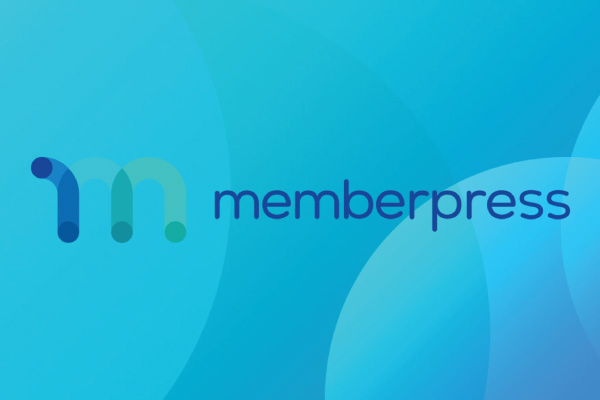Working with WordPress and MemberPress Plugin
In this post, we cover two fine-tuning points to consider when constructing a membership site with the MemberPress plugin.
Don’t Hang Visitors Out to Dry
When initially putting together your WordPress membership site, you may be inclined to spend a lot of time and attention on the registration pages. Of course, you’ve recognized that the registration pages will be most influential in attracting visitors to your site. However, it’s very important to remember how visitors are going to land on your registration pages in the first place. You’ll likely include links in obvious places, such as your navigation, but what about someone who finds your site and comes across a post with protected content? How do you entice them to go through with the registration process?
Obviously, you want to capture your visitor’s attention and get them to opt in or sign up. That way, you don’t leave your visitors hanging without anywhere to go or anything to do.
Usually, you’ll want to give a preview of what people can expect by including a small excerpt of the content that you have protected. Just like all other MemberPress options, you can also override those global settings by specifying it per rule.
Not only will you want to show the excerpt to interested visitors, but you’ll also want them to easily find how to register so that all of your content can be accessed. This can be done by customizing the “unauthorized message” per rule.
Also, MemberPress supplies some handy shortcodes that you could put in and use for this. These can be found by going to your membership page, then in the Membership Options box, find your Registration tab, and click on Membership Shortcodes:
- A shortcode could be used for each membership level to automatically send visitors to a registration page. Or if you are using groups in your membership site, a shortcode could be used to send them to the groups different pages with comparison prices.
- You can do this on the actual page or when you set up the rule. It is more efficient per rule than on the page itself when you have many different pages that are protected by a single rule.
If you really want it to grab visitors’ attention, you can do custom CSS to compose your message.
Integrate Your Website with MailChimp
MemberPress is able to integrate with many email marketing providers that are popular. Services that are currently supported include: AWeber, Mad Mimi, ConvertKit, Active Campaign, GetResponse, Constant Contact, Mail Poet, Campaign Monitor Drip, MailChimp, and Sendy. I have always had a preference for MailChimp.
- First, find Add-Ons to choose the integration you require, and a separate plugin will be installed.
- Next, go to Options, then Marketing so that the integration can be configured with your API key, etc.
- Then, for your membership site, you will want to create 2 different types of merge tags in your MailChimp account:
- One global tag issued to everyone who signs up on the site. Depending on whether the visitor opted out or in, MemberPress will set this tag to either 1 or 0; and
- One membership tag for the entire site. This is done in order to track which of your email subscribers belong to which membership(s) so that they can get the corresponding custom content.
MemberPress gives excellent instructions to help you set this up, so to avoid being redundant, I will not repeat them here. Take a look at their guide here.
We all want to reduce churn rate for memberships. This can be accomplished with timely, compelling, and relevant email marketing campaigns that go out to your members.